You must also have such experience, while writing a manuscript or making a report, while looking up information; while going back to LINE with friends, while trying to catch up on the drama, the video can not be full screen to make you super busy; while writing the program, while previewing the interface effect, the screen switch super dazzling. This article tells you how to set up a dual-screen application.
But to achieve dual-screen first your device must have VGA/DVI/HDMI/DP any two output independent graphics card interface, if it is a laptop please check whether your expansion dock has two outputs.
First of all, connect the two external monitors to the computer interface through VGA/DVI/HDMI/DP any two cables
After successful connection, enter the desktop of the operating system, right-click on the blank desktop and select 【Display Settings】, if the connection is successful you can see two monitors

Find 【Multiple displays】 in the system settings, select 【Extend these displays】, then your two monitors can display different content.

Find 【Set up multiple displays】, then check the two monitors we want to use and you're done.